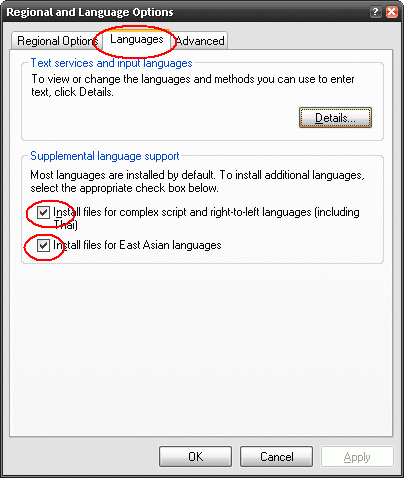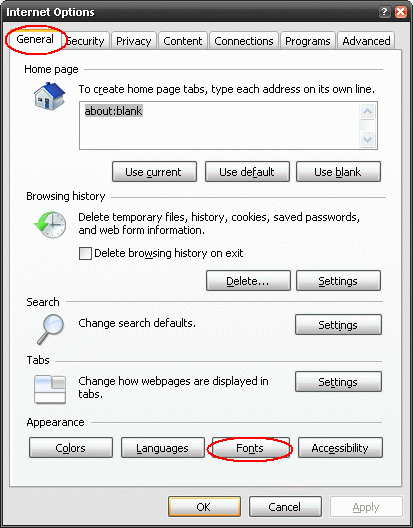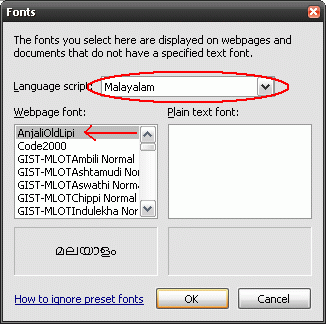Advanced Search| Advanced Add to Cart | Request a Book | Contact Us | Customer Care 

 +919447945175 | Change Language to English | Wish List | Shopping Cart | Welcome Guest Please Register or Login
+919447945175 | Change Language to English | Wish List | Shopping Cart | Welcome Guest Please Register or Login




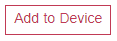
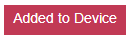

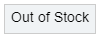


Our Website is equipped with multiple payment gateways, CCAvenue, PayTM and Paypal.
If you are logging in to our website from india and using the debit or credit card issued by indian banks, we recommend you to use CCAvenue or PayTM payment gateways.
If you are logging in to our website from abroad and using the debit or credit card issued by international banks, we recommend you to use PayPal payment gateway.
You can also pay to us using the UPI payment system in India, for more info please visit this help link How To Make UPI Payments